For those who dont know, its basically a group chat program, if you download this, and install and follow my steps, you should be able to talk with us in a faster pace then the forums ^_^ should take about 10 minutes if my instructions are ok.
1. here is the link to download the program, from a bunch of diff places
http://www.mirc.com/get.html
there is also an FAQ and versions for windows 3.1 believe it or not.
2. install it, you have to fill out a name, and a real email adress, but dont worry, they dont spam you or anything. the name it asks can be a bogus name. Also include your nick name, prefferably your rico screen name so we know you.
3. There are many diffrent servers that have IRC running on it. You have to select the one we are on, to talk to us. To do this, you should be in your options screen right now, if not look for an icon at the top with a folder and a hammer on it, this is your options. There are is a column on the left of your options, there are many options on the side, you should be in the connect now. If not select connect, and then click on the plus to bring the drop down menu, select "servers" from the drop down menu. Look to the right and you will see another menu tittled "irc network" bring this menu down, and scroll through the list untill you come across one called "gamesurge" and select it. If you don't have "gamesurge" see Wha?'s post below. Then continue these steps...
There is another menu below it, which is called "IRC server" select the one which is closer to you geographically, it doesnt matter much though, just for speed. Look down on the same window, and you will see a button called "connect to server" click it.
4. Now it should ask you for a channel to join. A channel is where the group of people are located and communicate with each other. A window with a list of channels should come up now. If not, look to the rows of icons at the top, to the right of your options button on the left is an icon called "favorites." It looks like a folder with a very small #+ symbols on the folder. Click this icon and on the right where there are buttons, look for the one that says "add" and click it" Anohter window will appear and on the top right where it says channel, type in #vadavaka (you have to include the # not sure why though). To the right of that, there is an area called options, i suggest selecting "join channel on connect" That way you can avoid step four every time.
There are other rico related channels like #m1nt (this is pretty much our un offical cake channel)
There is #VVV.rico which is the VVV clan channel as well.
Just repeat step four to get into these channels.
If you have any other questions/comments post em :thumb:
*Changed gamesnet to gamesurge*
1. here is the link to download the program, from a bunch of diff places
http://www.mirc.com/get.html
there is also an FAQ and versions for windows 3.1 believe it or not.
2. install it, you have to fill out a name, and a real email adress, but dont worry, they dont spam you or anything. the name it asks can be a bogus name. Also include your nick name, prefferably your rico screen name so we know you.
3. There are many diffrent servers that have IRC running on it. You have to select the one we are on, to talk to us. To do this, you should be in your options screen right now, if not look for an icon at the top with a folder and a hammer on it, this is your options. There are is a column on the left of your options, there are many options on the side, you should be in the connect now. If not select connect, and then click on the plus to bring the drop down menu, select "servers" from the drop down menu. Look to the right and you will see another menu tittled "irc network" bring this menu down, and scroll through the list untill you come across one called "gamesurge" and select it. If you don't have "gamesurge" see Wha?'s post below. Then continue these steps...
There is another menu below it, which is called "IRC server" select the one which is closer to you geographically, it doesnt matter much though, just for speed. Look down on the same window, and you will see a button called "connect to server" click it.
4. Now it should ask you for a channel to join. A channel is where the group of people are located and communicate with each other. A window with a list of channels should come up now. If not, look to the rows of icons at the top, to the right of your options button on the left is an icon called "favorites." It looks like a folder with a very small #+ symbols on the folder. Click this icon and on the right where there are buttons, look for the one that says "add" and click it" Anohter window will appear and on the top right where it says channel, type in #vadavaka (you have to include the # not sure why though). To the right of that, there is an area called options, i suggest selecting "join channel on connect" That way you can avoid step four every time.
There are other rico related channels like #m1nt (this is pretty much our un offical cake channel)
There is #VVV.rico which is the VVV clan channel as well.
Just repeat step four to get into these channels.
If you have any other questions/comments post em :thumb:
*Changed gamesnet to gamesurge*
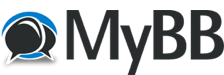




![[Image: post-8-1075930200.jpg]](http://www.vadavaka.com/forums/uploads/post-8-1075930200.jpg)
